🤖 與C#開發千里來相見
開發工具
我們這邊使用 Visual Studio 2017 來做為程式的編譯工具, 其他版本來做練習也是沒有問題的。
專案建
首先我們開啟 VS 2017 建立一個主控台應用程式
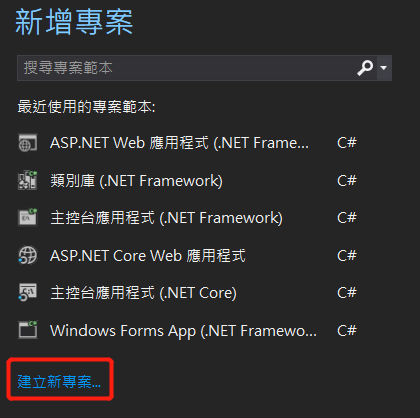
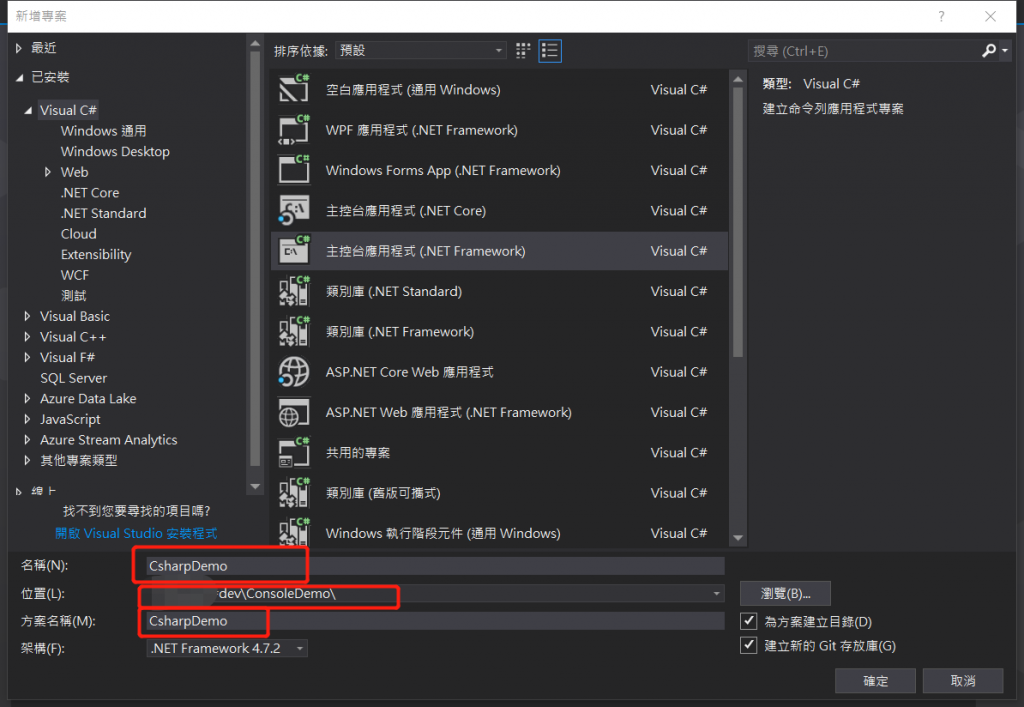
記得幫專案命名,選擇路徑,命名方案,一個方案下可以包含多個專案
建立完成後就可以看到自動產生的程式碼啦
using System;
using System.Collections.Generic;
using System.Linq;
using System.Text;
using System.Threading.Tasks;
namespace CsharpDemo
{
class Program
{
static void Main(string[] args)
{
}
}
}
結構介紹
- 在 C#之中就像一台車子
- 我們可以想像專案(project)-就是車子本體
- 接下來類別(class)- 如同各式模組(例如:引擎)
- 更往下就是物件(object)-物件則是個瑣碎的零件(如:螺絲)
- 沒錯 C#簡單來說就是由他們組成的,他們之間往往環環相扣缺一不可
實戰演練
在說明完結構後想必各位也手癢癢想來寫寫看了
- 我們就來寫個 Hello world 讓程式來跟這世界打聲招呼吧!
using System;
using System.Collections.Generic;
using System.Linq;
using System.Text;
using System.Threading.Tasks;
namespace CsharpDemo
{
class Program
{
static void Main(string[] args)
{
//印出文字
Console.WriteLine("Hello world");
Console.ReadKey();
}
}
}
執行:我們可以按快捷鍵(Ctrl+F5)或是點選功能列的開始執行程式
- 結果我們會看到
Hello world
恭喜你!你的程式誕生了! 但剛剛究竟發生什麼事情呢?讓我們繼續看下去!
知識小學堂
原來它的結構是這樣啊!?
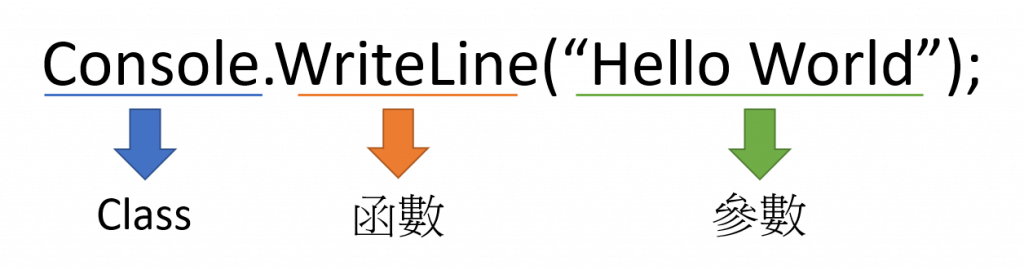
在未來我們會更詳細的說明他們其中的含意,我們今天先來教大家之後常常會看到的函式
| 函式 | 用途 |
|---|---|
| Console.WriteLine() | 輸出(會換行) |
| Console.Write() | 輸出(不換行) |
| Console.ReadLine() | 讀取輸入的資料 |
| Console.ReadKey() | 取得使用者按下的下一個字元或功能鍵 |
我們這邊的 Console.ReadKey() 主要用途只是要讓主控台不會跑完程式就關閉
隨堂小練習
- 既然大家都會了那我們就來做個小練習,結束今天這一回合吧!
題目
- 請大家用 C#來做個簡單自我介紹吧!介紹內容需有(姓名,年齡,血型,星座,自我介紹) 範例:
using System;
using System.Collections.Generic;
using System.Linq;
using System.Text;
using System.Threading.Tasks;
namespace CsharpDemo
{
class Program
{
static void Main(string[] args)
{
//印出文字
Console.WriteLine("姓名 : 孤獨一隻雞");
Console.WriteLine("年齡 : 48歲");
Console.WriteLine("血型 : O型");
Console.WriteLine("星座 : 金牛座");
Console.WriteLine("自我介紹 : 我像是一隻你可有可無的小雞");
Console.ReadKey();
}
}
}
結果:
姓名 : 孤獨一隻雞
年齡 : 48 歲
血型 : O 型
星座 : 金牛座
自我介紹 : 我像是一隻你可有可無的小雞